Follow the steps to install Java on your computer.
-> Double click the setup file to install jdk into your system.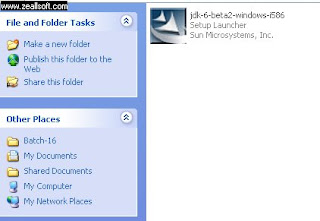
-> it will install jdk in your system
-> Install it in the default path i.e. c:\program files\java\ , do not change the path.
-> After installing it, set the environment variables as follows
(1) right click My Computer icon
(2) click Properties
(3) A tabbed window appears, click the Advanced tab
-> click the Environment Variables button.
-> here you have 2 sections User Variables and System Variables.
-> Click the New button in the System Variables section and provide the following entries for
Variable Name : classpath
Variable Value :
C:\Program Files\Java\jdk1.6.0\lib\dt.jar;C:\Program Files\Java\jdk1.6.0\lib\tools.jar;.;
-> Click OK after entering the values.
-> C:\Program Files\Java\jdk1.6.0\lib is the default path where java gets installed. It means we have to provide the path where Java is installed, suppose if you have installed java in d:\java, then provide the Variable Value as d:\java\jdk1.6.0\lib\dt.jar;d:\java\jdk1.6.0\lib\tools.jar;.;
where jdk1.6.0 is the folder which is created within the java folder when we install.
-> click the New button again in the System Variables section and provide the following entries
Variable Name : path
Variable Value: C:\Program Files\Java\jdk1.6.0\bin;
-> click OK after entering the values.
-> to check whether Java is installed or not, type the command javac in the command prompt
-> it will list the possible javac options. If it flashes an error saying " 'javac' is not recognized as an internal or external command ..........." than it means that you didnt set the classpath and path variables correctly in the environment variables.
Sunday, July 6, 2008
Java 1.6 Installation
Posted by
sandeep
at
2:57 AM
![]()
Subscribe to:
Post Comments (Atom)




No comments:
Post a Comment